This week we’re announcing several new features on the calendar page, two of which are explained in this post:
- A customization option lets you choose what data is visible
- Availability of five new metrics (including training load)
Read on for details of these exciting new features.
Data customization
You can now customize the data you want to see in your yearly, monthly and weekly views by clicking the “Customize” button in the upper right corner of the page.

When the customize dialog appears you’ll see two options:
- Totals
Select which data you want to appear in the sidebar total blocks and any other places on the page where totals are summarized such as monthly and weekly totals within the calendar. - Sport totals
Select which data you want to see for totals summarized by sport. You can also choose whether you want to see “just the numbers” or a pie visualization.
For each of these options you can select the visible data by dragging the item into one of the first four spots. You can also choose the order by rearranging the top-four items.
Note that in some screen resolutions (tablet portrait/landscape and smartphone) certain data fields are hidden to ensure the calendar space is fully visible. You can customize exactly which you want to see by dragging around the items until the layout is exactly like you want.
New data metrics
With the ability to customize the data fields in the calendar, we’ve also added five new metrics:
- Elevation gain
The total elevation gained during the period. Available as a period total or per-sport summary total. - Effort
The total effort put out during the period. Available as a period total or per-sport summary total. - Performance
Your performance level at the end of the period, including any future planned but uncompleted workouts, determined by the training load model. - Fitness
Your fitness level at the end of the period. - Fatigue
Your fatigue level at the end of the period.
Of course, you can also select from the previous metrics: Workout count, Distance, Time, and Calories.
For any of these metrics, click the totals block in the sidebar to view the trend chart for the metric. Metrics that are calculated as a total for the period are shown as a bar chart; the three training load metrics show the relevant daily chart for the trend period. The current period is highlighted in a darker color while past and future periods are shown in a lighter color.
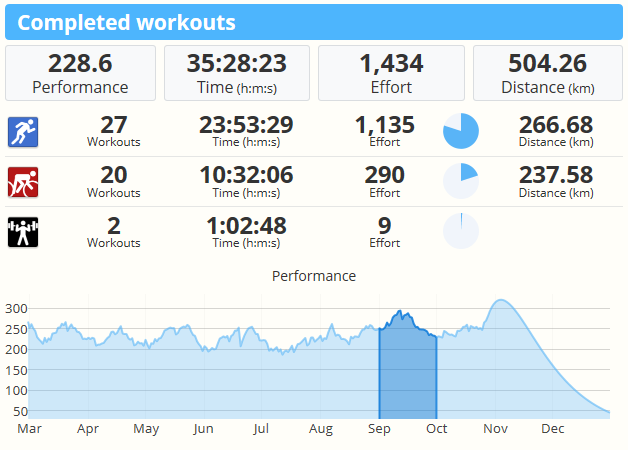
You can also quickly navigate to a new period by clicking the segment in the chart. This makes jumping forward or backward as easy as one click.
Multi-period analysis
One final tip: You can perform analysis of your workout volume, training, and performance over multiple periods by using your browser’s “Open in New Tab” or “Open in New Window” option to bring up more than one view of different parts of your history. If you’ve got a large desktop display, this is a great way to plan future workout training plans while looking at data from past seasons.
One of our favorite techniques is to bring up today’s monthly view in one browser window, and last year’s calendar in another, then tile the windows side-by-side. You can plan your training session in the monthly browser, while referring to the yearly view next to it.

Comments
Just curious.
On my calendar it will only display the top 3 metrics that I put on the list compared to the 4 shown on your screen shot.
Thank you
I can only see two, despite running a reasonable resolution on the monitor.... Any chance the size of the blocks can be reduced to fit more on ? The size of the actual calendar could be dropped a little to make space too - it dominates the screen, but maybe now the customisable right hand side could be give a higher proportion of the screen ?
I also see only 3 metrics
only 3 metrics here too... on a Macbook Pro with retina display and zoomed out alot...
Holy +1 pile on Batman !!
Yup, as several of you reported we currently show a max of 3 items on the sidebar for desktop layout.
We'll add a "widescreen" mode to enable 4 when space permits in a update later this week. Stay tuned and thanks for the feedback. :^)
:) Thanks Aaron...
I like the layout of the dashboard screen - the summary on the right has a similar amount of space to the list of activities on the left. I am wondering... does the calendar need to take up so much more space on that screen than the list of workouts does on the Dashboard screen ? Can you either give more space to the customisable aspects of the calendar screen, or allow the right hand summary section of the Dashboard screen to be customisable in the same way ?
oh... and any chance we could get the training load graph on the customisable screen too ? The performance chart is good to have, but I tend to look at the Fitness/Fatigue graph more.
You can add Performance, Fatigue and Fitness metrics. Clicking any of those will show you the chart, just like the other metrics (Distance, Time, etc).
Short answer: Yes and Yes.
Longer answer: Dashboard / Calendar layout logic is different. The Dashboard is a 50% split on two columns, whereas the Calendar is 75% / 25%. This works nice, up to a point - on wider screens where we probably need to adjust the proportions, or possibly set a max width on the calendar, so for example it never takes more than 1200 pixels. When the sidebar takes more space, we can pop out additional data. None of this is difficult, we just need to code it up.
On that note what is your horizontal resolution where the calendar is taking up "so much space"?
Second point:
We're adding Customize buttons to every page in the app. Currently we're working on the Analysis page, because it gives a lot of bang for the buck (as well as some cool new charts and data viz options). The Health page will likely be next, which will allow tracking custom health metrics (the page is currently hardcoded, limiting what we can show). We'll come back around to the Dashboard page, probably last, and it may involve some bigger changes such as notification bars, friend/social feed, coach features, etc.
We're hoping to release a big update to the Analysis page in the next few weeks. Stay tuned...
By current desktop resolution here at work is 1280*1024 - its not a very big screen!! My home laptop is a 17" widescreen - I'll take a look on there and see how it all appears.
With regards to the other comment above... I've worked out how to display the fitness and fatigue graphs - but it would be great to be able to see those on top of each other like in the Health screen.
With regards to the other developments - it all sounds very exciting! Looking forward to seeing what you have planned.